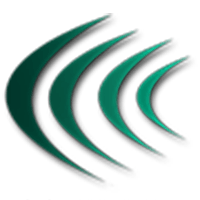

SnapBack®
“I just want to use my stuff WHENEVER I need it and without any work.”
SnapBack protects your data automatically 24/7–without ANY action from you.
SnapBack allows you to travel back through time to use, copy, and restore any file or folder. You can typically reboot and revert your entire computer or server to an earlier point in time, even when it won’t boot properly.
Hardware rarely fails today, SnapBack protects PCs and servers against everything else.
Overview
Backup/Restore Software without External Storage
CDP’s SnapBack is a unique and highly efficient data backup/data recovery solution that provides PC and server users peace of mind with their file backup needs. SnapBack works to protect a user’s computer or server without sacrificing system performance. With support for 1,000 snapshots, SnapBack offers any individual user multiple copies of their files. No external storage is required and the software works quietly in the background, consuming minimal system resources.
Out-of-the-Box Backup
Backing up data for most users either requires the use of external storage devices or expensive cloud services, both of which require a great deal of time to actually back up data. Unfortunately, most users tend to either backup their data infrequently or not at all which leaves them ill-prepared when they need previous copies of their files. SnapBack is the solution users need because it does not require any configuration, any external storage, or any detailed help. Most importantly, SnapBack works 24/7 by persistently backing up data with the use of a set schedule. For most users, this means working on your machine while simultaneously having the peace of mind knowing that your data and important files are protected.
Protect Your Documents, Folders, and System Files
SnapBack works ideally for a number of situations users commonly experience. SnapBack works to protect and restore data in the event of system corruption, software corruption, and even in the simple case of accidental file deletion. With support for 1,000 snapshots, each a true image backup, a user can select any number of previous system states in a matter of seconds. This means that data and system files can be restored efficiently and without the use of any external device.
Use SnapBack to Test-Drive Programs
SnapBack is preconfigured with a number of extended features. Most notable is the Area 51 virtual-PC feature which allows a user to run their machine without writes to their active volume. Users can simply push a button and, from that moment on, nothing is permanently written to the hard drive. All changes are made to a specific snapshot, available to users upon the next system reboot. Area-51 is ideal to test programs/software and browse potentially dangerous websites. Area-51 is also great for those who want to share their laptop/notebook but who do not want to run the risk of system corruption. This feature also makes it useful in kiosk environments.
Features
24/7 Data Protection
With SnapBack, data is protected 24 hours a day, 7 days a week. The program works on a default schedule to backup data in increments of minutes, hours, days, and even months without user configuration.
Peace of Mind
SnapBack always works because it is always running. A user can work on their machine while their data is simultaneously backed up. Because of this, a user can have peace of mind knowing that their data is protected.1,000 Snapshots
With support for 1,000 snapshots, SnapBack gives users the opportunity to restore any file(s) (including the entire drive) from a number of points in time. Typically, a user will have an entire backup for their system from minutes ago, hours ago, days ago, months ago, and even a year ago
File Protection
With SnapBack, backing up your individual data files is an automatic process and restoring is a breeze. SnapBack will work within Windows Explorer to display hundreds of individual past versions of any file or folder and can restore any one of them.
Complete System Volume Protection
SnapBack uses TRUE IMAGE™ snapshots to protect everything on your hard drive including all your applications, settings and the operating system—ideal for a full system volume restoration. It protects against any software and most hardware induced problems such as blue screen, malware, or other issues. SnapBack’s “Revert” returns your computer to the precise state it was in before the problem occurred, even when your computer doesn’t boot properly.
VSS Compliant
SnapBack fully supports and is integrated into Microsoft’s VSS, becoming the provider for VSS. However, SnapBack significantly augments the power of VSS with support for 1,000 snapshots and an easy file/system recovery process.
Area-51
Included in SnapBack is the Area-51 Virtual-PC feature, which allows a user or users to temporarily run their machine (surf the web, try new software, etc) without writes to their active volume. This is an efficient Virtual-PC that protects a machine in a shared environment or if there’s the chance that user activity could cause significant system corruption. Upon a reboot, a user can selectively copy files they used during their Area-51 time to their active volume.
The Technology
TRUE IMAGE Technology
SnapBack software causes copies of your hard drive to be made and saved at many predetermined points in time (set by default or custom settings). Each copy (snapshot) is a “true image” of all the information contained on your hard drive, including data files, applications, and the entire operating system. When you need to “turn back the clock” to the time when everything functioned correctly, SnapBack Revert can replace your current hard drive image with an older image, one made when things worked properly. Instead of copying the information back file by file, Revert returns the volume bit-by-bit to an image exactly as it was at an earlier time. This block level process is why SnapBack is usually able to recover computers which will not boot correctly. SnapBack operates at the block level of the storage device below the Operating System as a filter driver in the File System. SnapBack divides the data blocks into granules and monitors each granule for changes. Even though SnapBack operates at the block level, it presents a file/folder representation to users.
How SnapBack Creates Snapshots
SnapBack operates in the background, as you are using your computer normally. Whenever a write request occurs, SnapBack intercepts and pauses the write, then reads the data that is to be overwritten and saves that data in a Disk History Database (DHD) within the specified SnapBack storage area. After the original data is written to the DHD, the new data is written on the active volume. This process is referred to as “copy-on-write”. SnapBack will continue with the “copy-on-write” operation, copying all overwritten data into the DHD. SnapBack retains only the data required to create and maintain the snapshots. It recycles older snapshots and is so efficiently designed that it can keep some snapshots for months or years, depending on how much space is devoted to the DHD.
Reading from a Snapshot
A snapshot is a point-in-time representation of the volume at the time it was created. When reading a snapshot, SnapBack normally reads directly from the live volume. First it will determine if the data has changed; meaning it detects whether the data is located in the DHD, or if it is on the live volume. For data that has changed, SnapBack inserts the original data held in the DHD and, where no changes have occurred, SnapBack reads directly from the live volume. All the snapshots are available at all times from Windows Explorer by using right-click on a file or folder, or exposing them all in the snapshot folder.
Processes that are accessing a snapshot, like backup or reverting, are assigned a lower process priority than the normal read/write operations. This action, known as True Throttling™, delivers the maximum system performance to clients while accomplishing these activities in the background. Although creation of the SnapBack images happens very quickly, reverting your whole system volume image will vary from system to system from a minute or two to as much as an hour in extreme cases. SnapBack is specifically designed for minimal impact to system performance and is generally unnoticeable.
Details
General Performance
- SnapBack is so efficient that most users will not know that it is running
- Typical daily total time for user writes is under 15 seconds
- Space is efficiently recycled when needed, and shared between all snapshots
- Older snapshots are gradually thinned, while this snapshot space is recycled
RAM
- For a 2 TB drive, 80 MB of RAM is required
Cache File
- Snapshots themselves each take less than 1 MB
- 1,000 snapshots require less than 1 GB
FAQ
Q: What is SnapBack?
A: SnapBack is a data backup/data recovery solution that keeps the entire volume backed up, including individual documents and core system files. The software works to take a snapshot of the entire volume (a True Image™) based on a set schedule, typically every 10 minutes. With support for 1,000 snapshots, this means that any given user has access through Windows Explorer to all their past files and folders anywhere from a few minutes ago to months ago and even a year ago.
Q: How does SnapBack work?
A: The best part of SnapBack is that it is always running. SnapBack requires no reconfiguration; rather, it starts protecting data from day one of use. The software quietly maintains True Image snapshots of a system in the background, so that a user can continue to use their machine while their data is simultaneously backed up. In the event of system or file corruption, a user can easily select a snapshot from which to restore with only a few mouse clicks in Windows Explorer. No administrators, external storage devices, or IT support is required to backup and restore your data.
Q: What does SnapBack protect?
A: SnapBack protects all of your data on a volume or hard drive. This includes all of your important documents and files in addition to core system files which are needed in the event of a system crash or corruption.
Q: Is SnapBack efficient?
A: The software is extremely efficient because it was designed for high performance servers. While maintaining hundreds of snapshots, minimal system resources are used. Typically, a user won’t even notice that SnapBack is running, since SnapBack consumes so little RAM, writes, or hard drive space.
Q: Is SnapBack easy to use?
A: SnapBack is extremely easy to use. In fact, a user does not have to configure the program for it to protect their data. SnapBack works to operate in the background, silently protecting data until recovery is needed. With an efficient scheduling system, data is backed up in increments of minutes, hours, days, and months so that a user has a number of recovery options in case of data/system corruption. For most users, this means that in the event of a system disaster, or even in cases of single file corruption, SnapBack is there to protect them. With a click of a mouse, files can be reverted to a previous condition.
Q: What makes SnapBack different from other backup/data recovery solutions?
A: SnapBack can truly guarantee that your data is protected 24 hours a day, 7 days week. Today, backing up files is a time consuming process which requires creating restore points, moving files to external storage devices, or paying a cloud provider to store backed up data. With SnapBack, however, everything on a user’s machine is protected from day one without the use of external devices or cloud hosting. In cases of data corruption, simply revert to a previous snapshot of your files. SnapBack is also capable of creating file-by-file backups to another location without skipping files in use.
Q: How can I get SnapBack?
A: SnapBack typically comes preconfigured on laptops and notebooks directly from the manufacturer. This way, as soon as a user starts using their laptop they are fully protected and their data is always backed up. CDP is also extending an invitation to provide SnapBack to a limited number of users now. SnapBack is fully functional and will certainly protect your PC today. It is not a “beta” test version, although certain documentation and functionality is being improved and added…ask for your invitation today with the form to the right.
© 2021 Columbia Data Products Inc.
All Rights Reserved